How to fix pictures not appearing in text messages on your iPhone
Picture this.
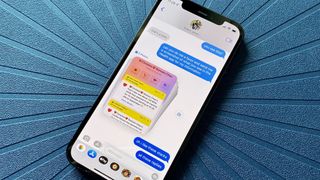
Pictures not appearing in text messages on your iPhone is incredibly infuriating. Sometimes you stop receiving pictures altogether. Considering most iPhone users send pictures through the Messages app on a daily basis, it can be incredibly annoying when you just can't see them.
Luckily there are multiple ways to fix not seeing pictures on your iPhone that have been sent through Messages, and we're here to help sort that out!
Here's how to fix pictures not appearing in text messages with a few easy fixes that should solve any issues with pictures not appearing on your iPhone.
How to check your MMS settings
In addition to iMessage, the iPhone supports MMS, which is a simplified way to send a text message via a cellular network. If you have MMS disabled on your iPhone, you won't be able to send or receive multimedia messages like photos or videos with Android users or when iMessage is unavailable.
- Launch the Settings app
- Tap Messages
- Scroll down and check to see if MMS Messaging is on. If not, tap it to enable it

How to sign in and out of your Apple ID
Another thing that you can try is signing in, and out of the Apple ID you use with Messages. Signing out of Messages will delete all your messages from your iPhone and re-download them as new from Apple's servers when you sign back in.
- Launch the Settings app
- Tap Messages
- Tap Send & Receive

- Tap your Apple ID
- Tap Sign Out

- Tap Use your Apple ID for iMessage
- Tap Sign in. You can also tap Use Other Apple ID and enter your credentials for another Apple ID

How to reset your network settings

"Resetting network settings can solve many issues on your iPhone. So many little bugs can get ironed out by this quick fix, and it's something I suggest most people try when that pesky iOS bug won't go away."
The last thing you can try is resetting Network Settings on your iPhone. Although it may sound a little daunting, this option will only remove some behind-the-scenes configurations, toggle Wi-Fi/cellular on and off briefly, and change your iPhone name to the default state.
- Launch the Settings app
- Tap General
- Tap Transfer or Reset iPhone

- Tap Reset
- Tap Reset Network Settings
- Type in your Passcode and then tap Done

One more thing... fix your iPhone not receiving pictures in text messages
Checking your Apple ID, MMS settings, iMessage settings, or resetting your network settings should get you back to sending memories, memes, and more via Messages on your iPhone in no time.
If you've followed our guide and things haven't gotten better, then the issue could be with the person you're trying to contact. If that's the case, use this how-to guide to walk them through the troubleshooting process.
iOS 17 has new sticker effects and other great ways to send pictures on your iPhone. The Public Beta will be available in July, and the full release will come later in the fall. The last thing you want is to miss out on all the iOS 17 fun because your iPhone won't receive pictures. Luckily, you now have all the tools you need to fix pictures not appearing in text messages.
This guide should help you get back to sending memories, Live Stickers, memes, and more via Messages on your iPhone in no time.
If this guide doesn't help solve the issues with your pictures not appearing, then there's a chance that the issue could be with the person you're trying to contact. If that's the case, use this how-to guide to walk them through the troubleshooting process.
You want to make sure that you've sorted this core feature of using a smartphone before iOS 17 launches in September, as you don't want to miss out on all the new ways to have fun with the Messages app on iPhone. iOS 17 is currently in beta, but it has been so much fun to customize all of the new additions, like Contact Posters.
With these tools, you should be able to fix pictures not appearing in text messages, if not, you may need to head contact Apple Support for some troubleshooting.
Master your iPhone in minutes
iMore offers spot-on advice and guidance from our team of experts, with decades of Apple device experience to lean on. Learn more with iMore!

John-Anthony Disotto is the How To Editor of iMore, ensuring you can get the most from your Apple products and helping fix things when your technology isn’t behaving itself.
Living in Scotland, where he worked for Apple as a technician focused on iOS and iPhone repairs at the Genius Bar, John-Anthony has used the Apple ecosystem for over a decade and prides himself in his ability to complete his Apple Watch activity rings.
John-Anthony has previously worked in editorial for collectable TCG websites and graduated from The University of Strathclyde where he won the Scottish Student Journalism Award for Website of the Year as Editor-in-Chief of his university paper. He is also an avid film geek, having previously written film reviews and received the Edinburgh International Film Festival Student Critics award in 2019.
John-Anthony also loves to tinker with other non-Apple technology and enjoys playing around with game emulation and Linux on his Steam Deck.
In his spare time, John-Anthony can be found watching any sport under the sun from football to darts, taking the term “Lego house” far too literally as he runs out of space to display any more plastic bricks, or chilling on the couch with his French Bulldog, Kermit.
Most Popular

By Ian Osborne