How to take a screenshot on Mac -- and record your screen
Everything you need to know about screenshots
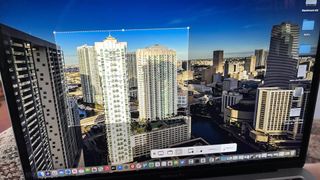
MacOS makes it easy to take a screenshot or record videos of your screen. It's a fairly comprehensive process that really takes moments to master. However, if you don't know where to start, it can be tricky to, well, know where to start.
That's why we've provided everything you need to know about how to take screenshots in macOS Ventura with that advice also applying to older Macs, as well as the best Macs and best MacBooks
If you're wondering why you might need to take a screenshot, there are multiple reasons. You might want to show off something to a friend who's not nearby, or you might need to take screenshots of a transaction for your records.
Whatever your intentions, read on while we guide you through exactly how to take screenshots and record video to keep for however long you need to.
How to take screenshots on Mac
- Press Command + Shift + 5 on your keyboard to bring up the screenshot toolbar.
- Click on one of the following: Capture Entire Screen, Capture Selected Windows, or Capture Selected Portion. Selecting Capture Entire Screen will take a screenshot immediately unless you set a timer, while Capture Selected Windows and Capture Selected Portions gives you more flexibility on what you snap.
- Click on your window or select your screen portion if you chose to capture something other than your whole screen. Your screenshot will be taken as soon as the selection is made.

- Control-click, right-click, or two-finger-click on the screenshot that appears in the bottom-right corner of your screen.
- Use the contextual menu to choose where to save the screenshot, send it, show it in the Finder, delete it, or mark it up.

How to record your screen on Mac
If you want to record a video of what you're doing on screen, the process is as simple as taking screenshots. There's no need to rely on separate apps like QuickTime with the same toolbar used for screenshots working for recording sessions too.
- Press Command + Shift + 5 on your keyboard to bring up the screenshot toolbar.
- Click either Record Entire Screen or Record Selected Portion. Your recording will begin immediately if you select Record Entire Screen.
- Select the portion of the screen you wish to record if you're only recording a part of it.

- Click Record on the screenshot/recording control bar.
- Press the Stop button in the Menu bar to stop the recording.

- Control-click, right-click, or two-finger-click on the recording that appears in the bottom-right corner of your screen.
- Use the contextual menu to choose where to save the screenshot, send it, show it in the Finder, delete it, or mark it up.

How to choose a save location for screenshots and screen recordings on Mac
It's possible to choose from a limited set of locations to save your screenshots and recordings. However, an easier method is to pre-select a destination beforehand.
- Press Command + Shift + 5 on your keyboard to bring up the screenshot toolbar.
- Click Options.
- Select Desktop, Documents, Clipboard, Mail, Messages, or Preview under Save to to set a save location.

How to set a timer for screenshots and screen recordings on Mac
- Press Command + Shift + 5 on your keyboard to bring up the screenshot toolbar.
- Click Options.
- Select None, 5 Seconds, or 10 Seconds under Timer to set a timer that works for your needs.

How to show the mouse pointer in screenshots on Mac
- Press Command + Shift + 5 on your keyboard to bring up the screenshot toolbar.
- Click Options.
- Click Show Mouse Pointer to prevent it from showing on your screenshots.

How to edit a screenshot on Mac
- Control-click, right-click, or two-finger-click on the screenshot that appears in the bottom-right corner of your screen after taking a screenshot or screen recording.
- Click Markup.

- Use the toolbar to draw or write, highlight, add shapes, insert text or a signature, rotate, or select text styles using the toolbar at the top of the Quick Look window.
- Click Done when you're finished.

How to edit a screen recording on Mac
- Control-click, right-click, or two-finger-click on the recording that appears in the bottom-right corner of your screen after taking a screenshot or screen recording.
- Click Markup to begin editing.

- Click the trim button close to the top-right corner of the Quick Look window.
- Grab the hold points at either end of the recording's timeline, and adjust their position to change the recording's length.

- Click Done.

How to take a screenshot on an iPad
If you're using one of Apple's modern iPad Air, iPad Pro, or iPad mini models, you may be wondering how to take a screenshot without a Home button. Don't worry, Apple has thought of this and moved the functionality to the volume buttons. Here's how to take a screenshot on iPad models without a Home button.
The screen will flash white and you will hear the sound of the camera shutter clicking (if your sound is enabled). You'll see a thumbnail temporarily appear in the lower-left corner of your screen if you've done this correctly. You can tap this thumbnail to view your screenshot, edit it, share it, or apply Instant Markup annotations.
Got an older iPad, or looking for more details? iMore has more -- everything you need to know about screenshots on iPad.
How to take a screenshot on an iPhone
There are countless reasons to take a screenshot with your iPhone. Maybe you want to show your WhatsApp group chat a text conversation, remember a high score on a game, report a bug, or share anything and everything else you might see on your screen throughout the day. Here's the quick and dirty download:
But maybe you've got an older iPhone, or perhaps you're looking for more details? iMore has more -- everything you need to know about screenshots on iPhone.
Master your iPhone in minutes
iMore offers spot-on advice and guidance from our team of experts, with decades of Apple device experience to lean on. Learn more with iMore!

John-Anthony Disotto is the How To Editor of iMore, ensuring you can get the most from your Apple products and helping fix things when your technology isn’t behaving itself.
Living in Scotland, where he worked for Apple as a technician focused on iOS and iPhone repairs at the Genius Bar, John-Anthony has used the Apple ecosystem for over a decade and prides himself in his ability to complete his Apple Watch activity rings.
John-Anthony has previously worked in editorial for collectable TCG websites and graduated from The University of Strathclyde where he won the Scottish Student Journalism Award for Website of the Year as Editor-in-Chief of his university paper. He is also an avid film geek, having previously written film reviews and received the Edinburgh International Film Festival Student Critics award in 2019.
John-Anthony also loves to tinker with other non-Apple technology and enjoys playing around with game emulation and Linux on his Steam Deck.
In his spare time, John-Anthony can be found watching any sport under the sun from football to darts, taking the term “Lego house” far too literally as he runs out of space to display any more plastic bricks, or chilling on the couch with his French Bulldog, Kermit.
Most Popular

By Ian Osborne